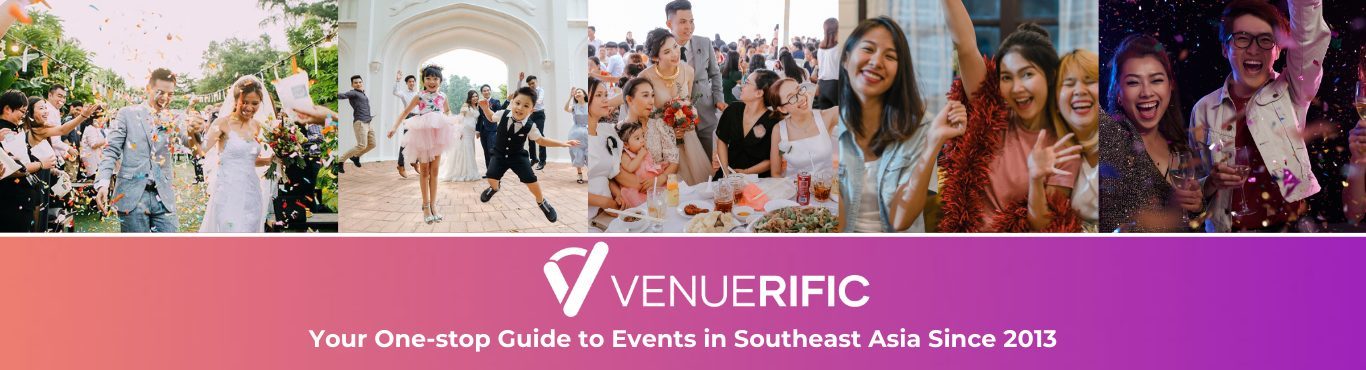Virtual backgrounds are a great way to explore the world from the comfort of your home. We’re constantly adding new animated virtual backgrounds such as the ‘New Seven Wonders of The World’ onto our catalogue.
Once you have downloaded one, enjoying your virtual background on Google Meets will take only 5 minutes. Simply follow the step-by-step instructions provided below.
1. Download the free application, Snap Camera
Snap Camera is the best way for easy integration of your virtual background with Google Meets.

2. Sign up for an account
You can also sign in using your Snapchat account.
3. Grab the link we have prepared for you
You should have received an email from us with a link specially prepared for you.
4. Enter that link into the search bar in Snap Camera
Copy and paste the link in the email into the search bar in Snap Camera.

5. You should see your background reflected behind you

6. Open up your Google Meets and head to ‘Settings’
Log in to your Google Meet and start a live video. Head over to Settings, which are the three dots on the bottom right of the bar.

7. Change your camera to ‘Snap Camera’
Under the video settings, change your default camera to ‘Snap Camera’.
 8. You’re done!
8. You’re done!
You have successfully added your virtual background into Google Meets.

Celebrate anywhere with Venuerific!
Are you enjoying your virtual background? We hope you are! We have more amazing animated virtual backgrounds ranging from the majestic waterfalls of Iceland to the romantic streets of Paris. With more virtual backgrounds added every week, check out our extensive catalogue here: https://bit.ly/2Nvt1mt.